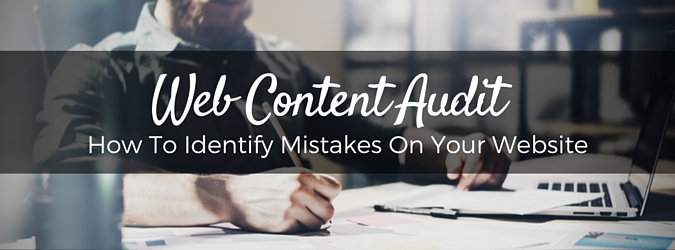
This website content audit will help you make sure you aren’t making any small mistakes that could be costing you big results. These are the most common mistakes I see website managers make on their WordPress websites.
Schedule time to use this list and perform a content audit so you can be sure your website is set up for success. Use this Free Website Content Audit PDF so you can check off items as you go.
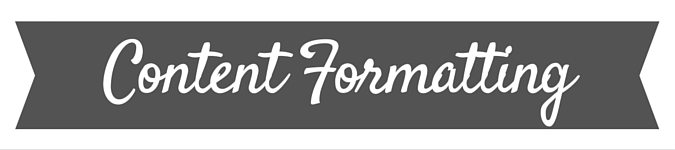
1. Are You Linking to Relevant Outbound Pages?
The web runs on links that connect pages, direct audiences, and tell search engines what pages are about and how important they are. So, your website needs outbound links (links that point to domains other than your own) to tie it to this community.
Fix It: Add outbound links that provide additional information related to the page topics or to cite sources for your information. Try to include at least 1-2 outbound links per blog post.
2. Are You Linking to Relevant Inbound Pages?
Just as you should link to outbound pages, you should also link to inbound pages (other pages on your website). This helps direct audiences through your site and helps tell search engines what your pages are about.
Fix It: During your content audit, add 1-3 inbound links to each of your pages and posts. Use anchor text (words that are hyperlinked) that match the keyword of the page you are linking to.
3. Are You Setting Outbound Links to Open in a New Window?
Using outbound links on your website is a good practice. But you want to be sure that your outbound links aren’t sending audiences away from your website. You want your outbound links to be “set to open in a new window” so your webpage doesn’t close when users click the link.
Fix It: When you add a link, use the linking option to set the link to open link in a new tab or window.
4. Are You Formatting Your Copy Correctly?
Audiences read online content in a different way than they read print material. Digital readers like online content that is easy to skim. They like to find what they need by using formatting cues. So don’t write your content as giant blocks of text that are difficult to skim.
Fix It: Break your content up into digestible bites. Write shorts paragraphs that are no more than four sentences long and use headings to break up your copy. Use bold and bullets to further divide big blocks of text.
5. Are You Using The Correct Subheadings?
Headings in your content break up the copy for readers, and they also send cues to search engines. Headings identify the page structure, and search engines read H1 tags as the main title of the page. So don’t use H1 tags in the body of your content. Only use H1 formatting once, as the page’s main title.
Fix It: During your content audit, use a heading hierarchy that starts with an H2 heading tag as the first heading in the body of the content.
FREE DOWNLOAD
Get the Free Website Content Audit PDF so you can check off items as you go.
6. Are You Using Optimized Permalinks?
Permalinks are URLs associated with each of page of your website (i.e. simplystatedmedia.com/permalink). When you create a page, most content management systems automatically create a permalink based on your page title. But you shouldn’t use the automated version because it usually isn’t optimized for SEO.
Fix It: Create your own permalinks that include only the keyword for the page and one or two other words that further describe the page. Using permalinks in this way improves SEO value. Also, if you start a new website, make sure your permalinks are set to include just the post name (not the date, category, etc.).
7. Are You Repeatedly Changing Your Permalinks?
It’s important to set up your permalinks properly from the start because you don’t want to change permalinks once a page is published. When you change a permalink, it tells Google that it is a new page which impacts SEO value. The page will also lose any social share information connected to the URL, and any links to that URL will become broken.
Fix It: Don’t change the permalinks on any pages that you have already created that are getting traffic or have received a lot of social shares.
8. Are You Using Image Alt Tags
Image alt tags are text snippets that show when an image doesn’t load properly. Alt tags are usually created based on the image file name or left blank by default. Don’t leave this data out or ignore it. Alt tags can be optimized to improve user experience and SEO value.
Fix It: Every time you add an image to your website, add keywords to the alt tag field. Use the keyword or a variation of the keyword that is assigned to the page.
9. Are You Properly Linking Images?
As mentioned above, you don’t want your links to take audiences off the page. This goes for image links as well. For most sites, by default the images that you add are linked to the image source URL. When a user clicks on the image, it opens a new webpage that features only the image file. You don’t want to send users to this page.
Fix It: Define the image settings so that the image is not linked. Or, set the image to link to a page on your website that you would want the reader to see next.
10. Are You Using the Right Image Size?
It’s important to add images to your content. Readers and search engines like that. But make sure you are using images that please them. Don’t include images that are over-sized and so large that they take a long time to load.
Fix It: As you go through your content audit, look for over-sized images that are larger than 128 KB. Use an image compressor to resize images for the web. Images for the web don’t need to be as large as images that are primed for printing, so use smaller images that don’t take as long to load.
11. Are You Thinking About The Social Sharing of Images?
Social sharing helps spread your content across the web. Remember that as you put together your pages and posts. Prep your pages so that social-friendly images appear when they are shared.
Fix It: Always add a featured image that will show when a post or page is shared on social media. Check your pages and posts to see how they appear when shared on social sites to make sure it is creating a friendly appearance.
12. Have You Provided an XML Sitemap to Google?
There are a few simple ways to get Google to notice you. One of them is submitting an XML Sitemap of your site to Google so they can properly index your site.
Fix It: During your content audit, install the Yoast SEO plugin which provides the tool to create an XML Sitemap. Then, create a Google Webmaster Account for your site so you can submit the map.
13. Are You Doing Keyword Research?
Each of your pages and posts should be optimized for a unique keyword. Before you assign a keyword to a page, make sure that keyword is useful. Check to see if users are searching for the term.
Fix It: During your content audit, use the Google Keyword Research Tool to look up potential keywords. Don’t use a keyword if the search volume is relatively low or if there is a lot of competition for the term.
14. Are You Writing Optimized Meta Descriptions?
Once you identify a good keyword for a page or post, optimize the webpage for that term by using it in the meta description. The meta description is the block of text that shows below a result on a search engine page.
Fix It: Download and install the Yoast SEO Plugin which creates a field to add a meta description for your pages and posts. For each page, write an action-oriented description that includes the keywords and encourages users to click on the link. Meta descriptions must not exceed 155 characters.
15. Are You Writing Unique Meta Page Titles?
Along with a good meta description, you also need a good meta page title. A meta page title is the headline that appears on the search engine results page. It should also be optimized.
Fix It: The Yoast SEO Plugin will also add a field to for the meta page title. So for each page and post, write a compelling meta title that uses the keyword and gives the audience a reason to click on the link. Meta title must not exceed 55 characters.
FREE DOWNLOAD
Get the Free Website Content Audit PDF so you can check off items as you go.
16. Are You Optimizing Category Pages for SEO?
Standard pages and posts can be optimized for SEO using meta descriptions and titles, and so can category pages. Don’t ignore these pages that curate content from the same category. Instead, optimize them so they add to your website’s SEO value.
Fix It: Go to the category page and define a keyword. Write a meta title and description using the keyword and also provide content for the page (about 300 words) that describes the category and the posts within it.
17. Do You Have Secure Admin Username?
It’s a common mistake when you build a website to set up a new CMS account and set the username as “Admin.” For a long time, this was a common practice. But it’s not a safe practice. You want to have a username that isn’t obvious so you can protect your site from hackers.
Fix It: Update your main admin account so the username is something unique and unexpected.
18. Are You Using a Cache Plugin?
When your website is slow, your digital presence creates a bad experience for both users and search engines. Make sure your site is ready to run fast by using a cache plugin. A cache plugin speeds up your site’s load time by saving files and serving them from a cache instead of reloading files every time a user accesses your site.
Fix It: Install a cache plugin that will do all of the technical work for you. Pick one from this list of the best three cache plugins.
19. Are You Regularly Creating Backups?
Nothing is worse than building a big, elaborate website only to lose it. Make sure you regularly back up files and content that is saved on your site. In the event of a website melt-down, you will have the files on hand to restore your site.
Fix It: Install BackUp Buddy and create full back-ups of your site every two weeks.
20. Are You Ignoring Updates?
One way to find yourself in the situation where your website experiences problems is by not making the appropriate website updates. WordPress websites regularly need updates to the framework as well as the themes and plugins.
Fix It: Install updates when your CMS prompts you to do it. Create a backup before you install the updates in case there is a problem with the update.
21. Are You Using Unreliable Plugins?
Other problems can arise on your website by installing unreliable plugins. Plugins are created by third-party developers so they are not guaranteed to work or sync with your website. Plugins can cause problems with your website so be sure to only use plugins from trustworthy developers.
Fix It: Check your plugins during this content audit, and do research on each of the tools and their developers. Make sure there are plenty of reviews and downloads of the plugin and no blog posts about bad experiences with the tool.
22. Did You Give the Wrong Access to Contributors?
Be careful who you let access your website. If you allow other users or contributors to access the back-end of your website, make sure you trust them and be sure to set them up with the right type of account. Certain accounts allow access to technical features. Restrict the number of users who have access to those tools.
Fix It: Audit the user list for your website. Only give Admin access to users you trust. If you have other users who provide content, give contributor access that allows them to submit content, but not publish it or access other technical tools.
FREE DOWNLOAD
Get the Free Website Content Audit PDF so you can check off items as you go.
23. Do You Ignore Comments?
Websites communicate both ways. You share info with your readers and often, they share comments back. Don’t ignore comments from your readers, especially when you are working to build your online presence. Answer their questions and respond to their messages. Also, keep an eye out for spammy comments that may fill your comment queue.
Fix It: Schedule a time to regularity audit content, delete all spam comments, and respond to legitimate comments.
24. Have You Copied Someone Else’s Content and Pasted It On Your Site?
Websites need a lot of content, and there are rarely shortcuts to filling your website. You must create unique content of your own and refrain from copying and pasting content from other websites onto your own. Publishing duplicate (or stolen) content can even trigger Google to penalize your website.
Fix It: Never copy and paste content onto your site without the creator’s permission or without following the best practices for republishing content.
25. Are You Failing to Link To or Cite Resources?
Your website should position you as an authority. It should make you look trustworthy and legitimate. So don’t lose your reader’s trust by publishing facts and stats that aren’t backed up by sources.
Fix It: Any time you cite a fact or stat, include a link to the source of the information. Don’t link to a resource that links to another resource. Link to the resource that originally cited the fact or stat.
26. Are You Including Call-to-Actions at the End of Your Posts?
Content on your website serves a lot of purposes. But each page should have one clear purpose which is to encourage your audience to take the next step. Whether that next step is reading another page, claiming a free download, or registering for your newsletter, it should be something that moves the user along to perform another action with your brand.
Fix It: Set up goals for your website and make sure each page guides readers to take an action that will drive them toward your goal.
Content Audit Checklist
With this information, you can audit your website to make sure it is set up for success. Use these questions to plan a content audit for your website. Then, download this free PDF checklist so you can check off items as you go.
Not sure if your site is up to speed? Contact me to schedule a 30-minute audit of your website to help you identify places where you could improve and protect your site.


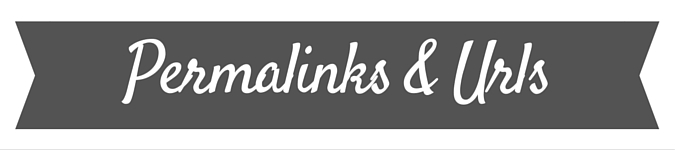
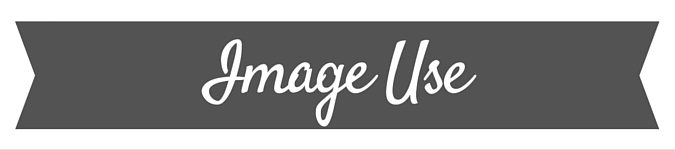
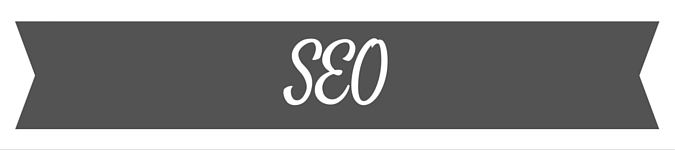
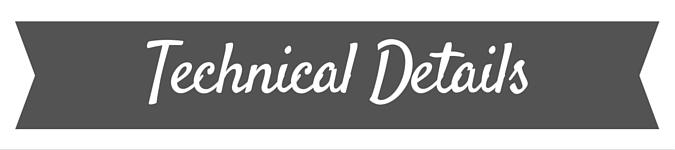

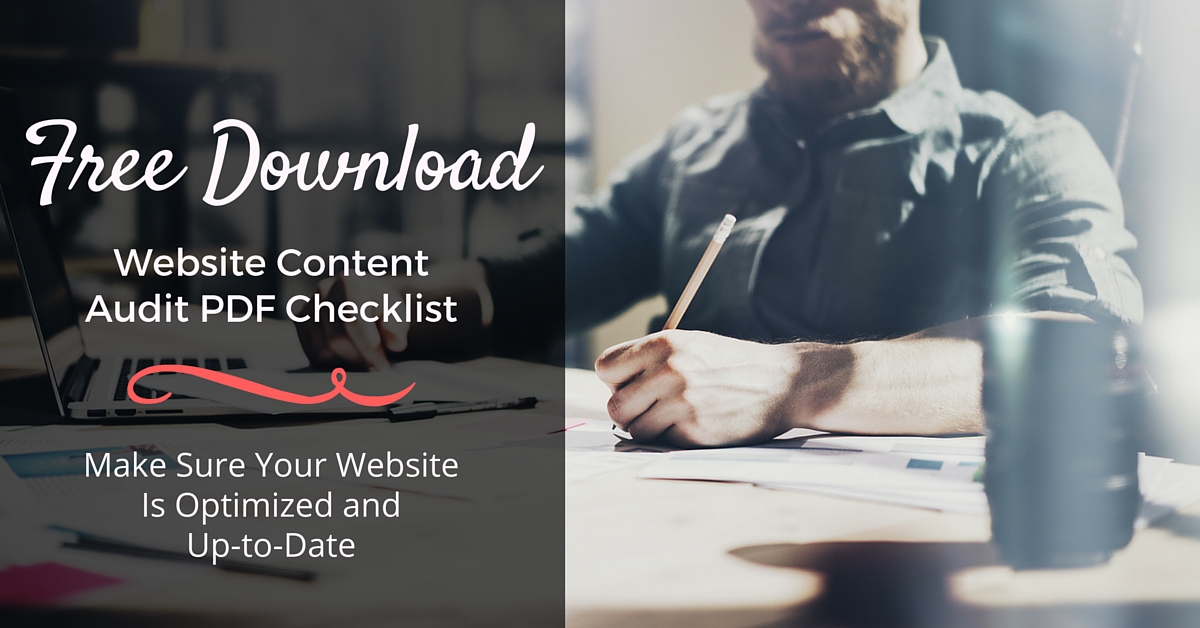
 WordPress Featured Images: Where to Get Blog Post Photos & How to Use Them
WordPress Featured Images: Where to Get Blog Post Photos & How to Use Them
Great article, Raubi! A tool that I’ve found to work really well to help reduce the size of images is called ImageOptim: https://imageoptim.com/. It basically takes your images and strips unnecessary data stored in them to reduce the size, so that when you upload the images to your website, they’re quite a bit smaller (without a reduction in quality) and will load faster. Definitely a big help for site speed!
Thanks Seth! That is a great resource and tool that I’m definitely going to start using!