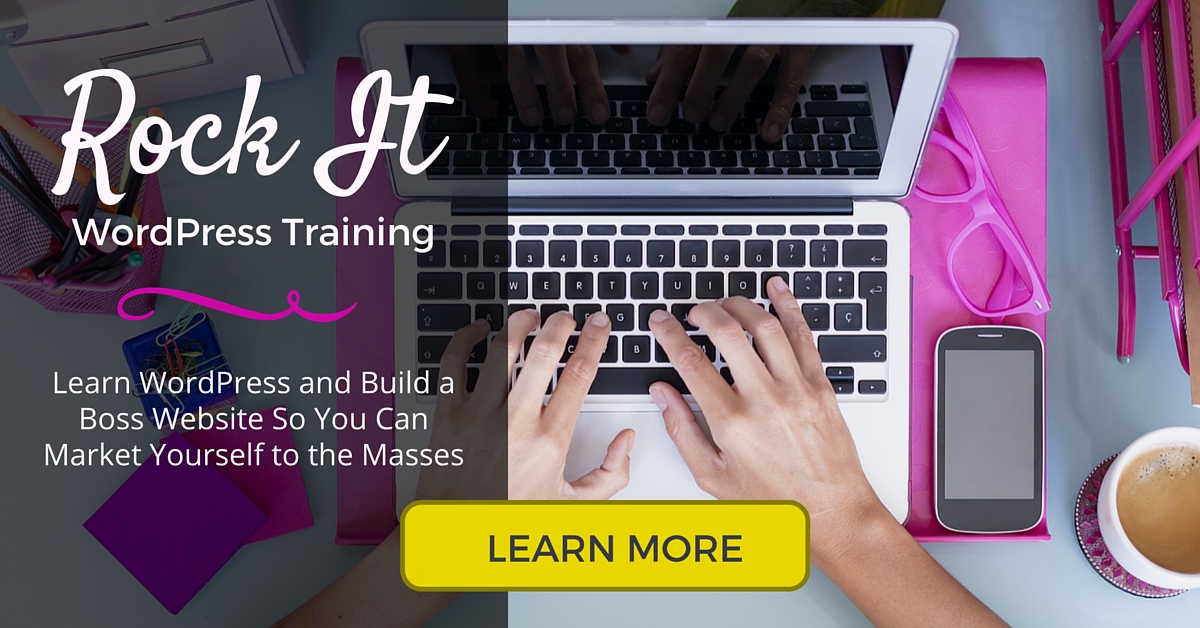It’s easy to purchase and install a WordPress theme that will make you look ridiculously professional online. With these directions, you can do it on you own and it is going to look like you paid someone $3,000 to make a website for you.
So, get ready. You’re saving yourself a ton of money by doing it on your own so there will be work. But it’s really simple if you follow these step-by-step directions along with me.
Let’s do it!
Step One: Pick Out Your WordPress Theme
There are thousands upon thousands of themes out there for your to chose from. But having too many options can halt your progress or freeze completely so I’ve narrowed them down to three for you to chose from. All of these themes are about about $100 and well worth the cost.
They are built by professionals on one of the most reliable and easy to use theme structures, Genesis. I highly recommended started with one of these themes, getting used to managing your own site, then upgrade later if you choose to do so.
Option One: Sixteen Nine Pro Theme

If you don’t have much content, Sixteen Nine is a great place to start with basic information about yourself. Click here to view and/or purchase.
Option Two: Pretty Happy

Pretty Happy is a perfect feminine theme if you want to have an active blog. Click here to go to the website, purchase and view the demo.
Option Three: Modern Studio Pro

Modern Studio Pro is another theme perfect for the starter who doesn’t have much content to begin with. Click here to check it out.
Options Are Endless
As I said before, there are hundreds and hundreds of themes out there. If you want to give it a go with another theme, go for it! I think these are great starter site but you may have big visions you are ready to start and I encourage you to go with what feels right.
Just don’t spend too much time going through dozens and dozens of options.
Step Two: Install WordPress Theme
Now, you are ready to start adding a design to your site.
1. Go to yourdomain.com/wp-admin and log in.
The login for this page are your Website Admin Credentials that you set up when purchasing and installing WordPress.
2. Select Appearance > Themes from the sidebar menu.
3. Select Add New.
4. Select Upload Theme.
5. Install the Genesis theme first by selecting the file > Install > Activate.
If you are using a theme built on Genesis (like the examples above), you need to install the Genesis theme before you can add your pre-designed Genesis theme.
6. Install your pre-designed theme by going through the process again only this time install the pre-designed file.
Select Appearance > Themes > Add New > Upload Theme > Choose the pre-designed theme file > Install > Activate.
7. If you used Bluehost, you may need to launch your site.
If you see a notification on your WordPress dashboard that says your site is displaying a “Coming Soon” page, click to launch the site.
Now your site is ready. Go check it out!
The next step is customizing the look of your website.
At this point, you are going to need to go back to the website where you purchased your theme.
When you purchase a theme, the developer/designer provides steps for setting up the theme to look like the demo. StudioPress provides the best step-by-step guides which is another reason why I love their themes.
If you have trouble while setting up your theme, contact the theme developer to ask questions and get additional help or reach out to me to see if I can help!
Want even more advice on how to purchase resources for your website, manage WordPress, and create content to flush out your site? Check out Rock It WordPress Training.